Destroy your Nebari deployment
Introduction
This is a guide on how to destroy your Nebari cluster, this includes all resources created the first time you deployed it. With your nebari-config.yaml configuration file, you can use a handy destroy command to automatically destroy resources with Nebari.
You will need to export your cloud credentials, as you would for a nebari deploy, before you can destroy these cloud resources.
When working with cloud resources, it's important to always double-check that everything has been fully destroyed.
Further below, we will also take a look at how you can manually destroy resources on individual cloud providers in case the automation fails.
The Nebari team takes no responsibility for any incurred cloud costs. Please take care!
Destroying Nebari
You can specify the nebari-config.yaml configuration file created while deploying Nebari to destroy the resources as well. Type the following command on your command line:
If you have any data stored on your Nebari cluster you would like to keep - either files on the file system, conda environments in conda-store or an exported json of the users and groups from Keycloak - now is the time to back those up off of the cluster.
nebari destroy -h
Usage: nebari destroy [OPTIONS]
Destroy the Nebari cluster from your nebari-config.yaml file.
╭─ Options ─────────────────────────────────────────────────────────────────────────────────────────────────────────────────╮
│ * --config -c TEXT qhub configuration file path [default: None] [required] │
│ --output -o TEXT output directory [default: ./] │
│ --disable-render Disable auto-rendering before destroy │
│ --disable-prompt Destroy entire Nebari cluster without confirmation request. Suggested for CI use. │
│ --help -h Show this message and exit. │
╰───────────────────────────────────────────────────────────────────────────────────────────────────────────────────────────╯
The above command will not delete your nebar-config.yaml or the rendered files thus a re-deployment with nebari deploy is possible afterwards.
Once you've decided to destroy your cluster and have read through the nebari destroy --help command, you are you now ready.
nebari destroy -c nebari-config.yaml
The terminal will prompt you to press enter to verify that you wish to destroy your Nebari cluster.
This destruction process can take up to 30 minutes for some cloud providers.
If the destruction is successful, you will see the following output:
[terraform]: Nebari properly destroyed all resources without error
Congratulations! You have successfully destroyed your Nebari deployment and the associated resources!
Manually destroying the resources
Amazon Web Services (AWS)
Destroying lingering resources on AWS can be tricky because the resources often need to be destroyed in a particular order.
Destroy resources from the AWS console
Here, we outline how to find and destroy resources from the AWS console.
- Sign in to your AWS account and in the search bar type
Tag Editor
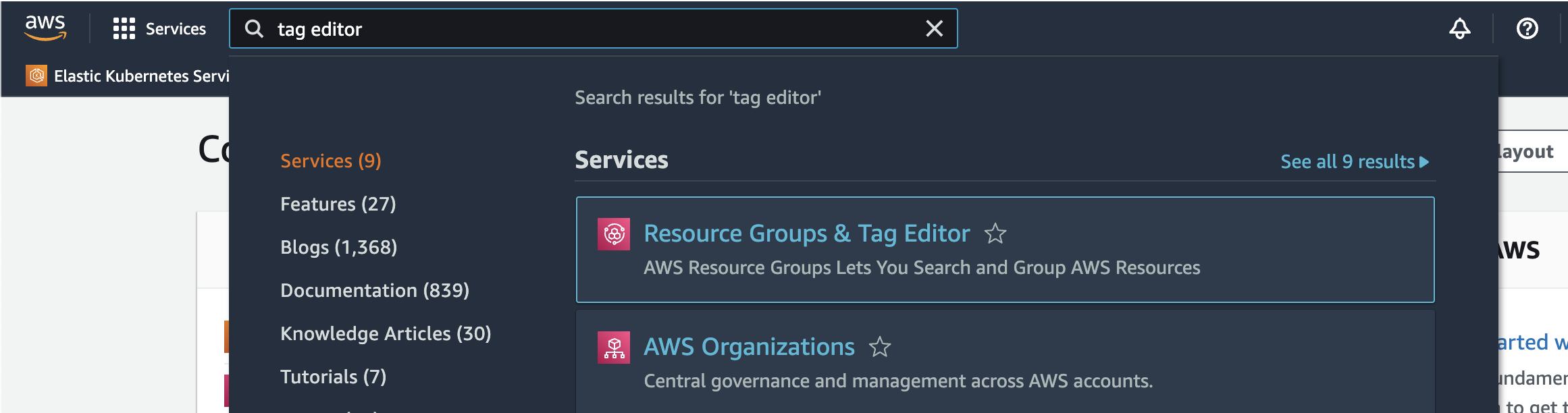
- From the
Resource Groups & Tag Editorpage, navigate toTag Editorfrom the left most panel
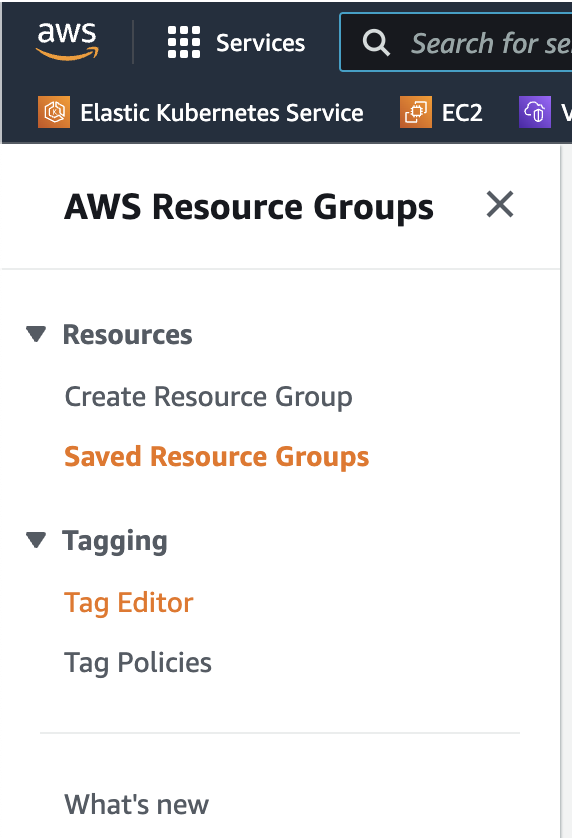
- Fill out the form as follows:
Regions- the region you deployed your Nebari cluster (or selectall regions)Resource types- selectAll supported resource typesTags- select
Environmentfor key (on the left) - enter the namespace you chose for your Nebari cluster (on the right)
- select
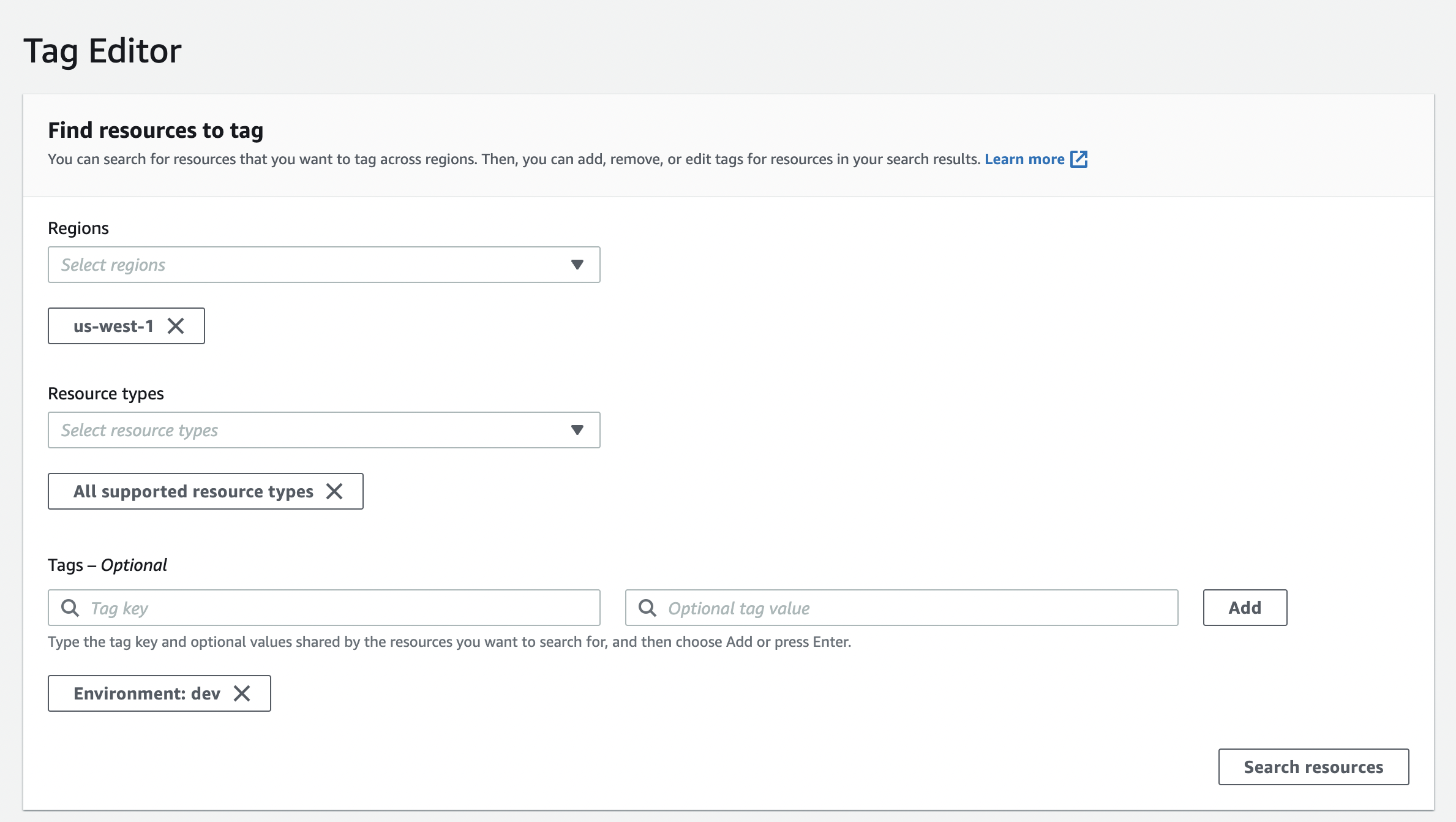
-
From here you can filter further if needed by entering the name of your Nebari cluster.
-
At this point, select the resource you wish to destroy. This will open another tab for you to destroy that resource.
The details on how to destroy each specific resource is beyond the scope of this guide however here is a helpful tip if you get stuck in the messy web of AWS dependencies.
Try destroying resources like EFS, the EC2 Load Balancer or resources that might be connected to the VPC before deleting the VPC or any other network related resources.
Destroy AWS resources using a dev tool script
This method of destroying lingering AWS resources requires cloning down the Nebari repo.
git clone https://github.com/Quansight/qhub.git
Once cloned, you can run a script which will attempt to destroy all lingering AWS resources.
python /path/to/qhub/scripts/aws-force-destroy.py -c /path/to/nebari-config.yaml
This will print to the terminal the resources it has destroyed. This scripts often needs to be run multiple times before all the resources are fully destroyed.
Even with this script, AWS on occasion will find itself in some resource dependency conflict, and you might need to destroy these resources manually from the AWS console as shown in the corresponding section above.
Azure
If you deployed your Nebari cluster on Azure and the nebari destroy command failed, you will need to destroy one resource: the resource group.
You will need Azure's CLI az installed and configured. Then run the following.
az group delete --resource-group "<project-name>-<namespace>"
Or if you'd prefer, you can destroy the resource group from the Azure portal, follow these instructions.
Google Cloud Platform (GCP)
If you deployed your Nebari cluster on GCP and the nebari destroy command failed, you will need to destroy two resources, the Kubernetes cluster (GKE) and cloud storage bucket (GCS).
You will need Google's gcloud and gsutil.
To destroy the cloud storage bucket, run the following.
gsutil -m rm -r gs://<project-name>-<namespace>-terraform-state
And to destroy the Kubernetes cluster, run the following.
gcloud container clusters delete <project-name>-<namespace> --region <region>
If you wish to destroy the cloud storage bucket from the GCP console, follow these instructions on Deleting buckets. And to destroy the Kubernetes cluster from the GCP console, follow these instructions on Deleting a cluster.
When running the destroy command on a GCP, you might encounter a message that states:
ERROR:nebari.destroy:ERROR: not all Nebari stages were destroyed properly. For cloud deployments of QHub typically only stages 01 and 02 need to succeed to properly destroy everything
In general, this is not a problem. This happens because the destroy command thinks it needs to destroy resources that likely no longer exist. Double check from your GCP console to be sure all resources have indeed been destroyed.